🏎️ What’s new
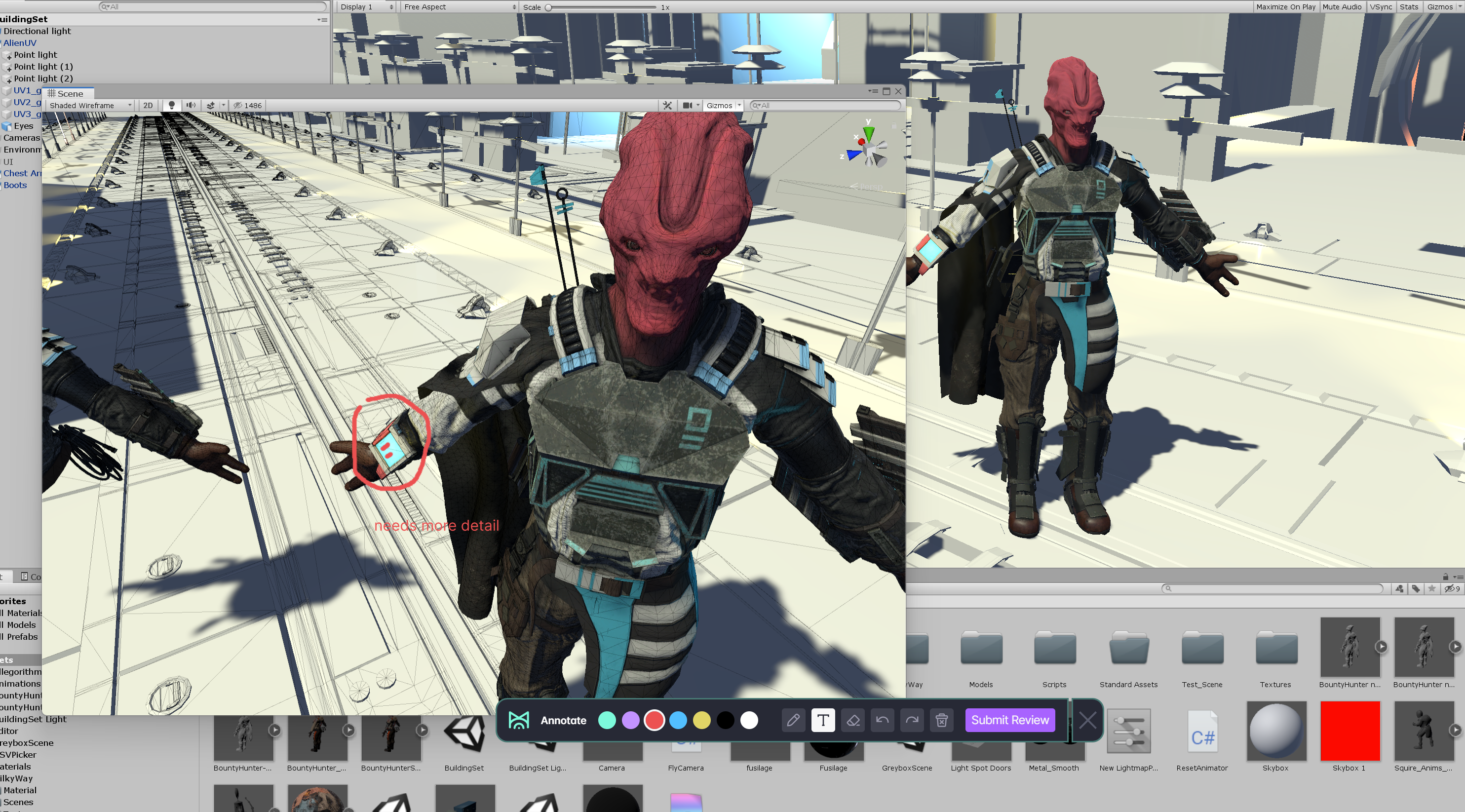
Annotations allow users to draw or type on anything on your screen when using Mudstack. This includes being able to make annotations in other applications while you're using mudstack.
To begin an annotation, go to a file's file detail page. Then go to the review section and click the pencil tool. The annotation menu will now appear.
Cycle between colors and select the pencil tool to draw and the text tool to type. Actions can also be undone and redone while you're making annotations.
Once an annotation is submitted, it's added as a comment that will be attached to the file.
This annotated file can be downloaded after it has been created.
📝 Known Issues
- Eraser tool does not have its own cursor. It will retain whichever annotation tool cursor (either drawing tool or writing tool) that you used last before you selected the eraser tool.
- Eraser tool’s current scale is a little small- Currently, the amount of space the eraser tool covers isn’t as big as you’d probably like it to be, and it may take a little longer than is expected to erase any annotations. This will be improved in the future.
- When an annotation is created, the file name will default to annotated-review.png. In the future, the name of the annotation will be filename_annotation_#.
- Excessive use (aka filling the canvas up with dozens of annotations- either written or typed) could cause the canvas to shift around and text annotations to disappear. It’s hard to replicate this due to the sheer amount of annotations you need to make to incite this bug, but we discovered this during stress testing and figured we’d mention it here.
- For Mac users- When attempting to submit your first annotation, your Mac will ask you to give Mudstack permission to observe your screen. Follow the onscreen prompts to do so. Your app will then restart. We recommend taking care of this beforehand so you don’t lose any work by going to System Preferences > Security & Privacy > Screen so that you can make annotations right off the bat.
- We will add a visual indicator to indicate which screens are being observed. There are currently no visual indicators at this time which may make it hard for those that use multiple monitors.
- Annotation tool bar is only draggable when clicking on the mudstack logo. We will improve this so that if you left click and hold on the toolbar (and you’re not selecting anything), then you should be able to drag the annotation menu where you want to.
👉 What's next?
Team is hard at work on sync, but we should have a few other QoL fixes (a dashboard or file status perhaps?) requested by the community
